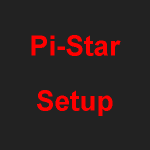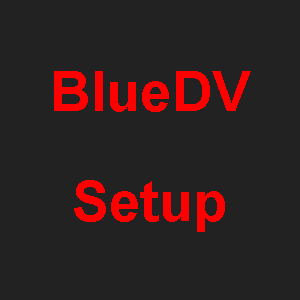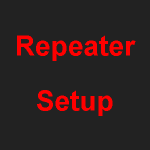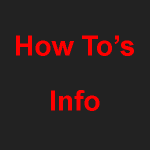Pi-Star Options: Static Talk Groups
Pi-Star – DMR Options.
Via options you can set some Static Talk Groups and other settings. If you do not want to set the options, just leave blank.
![]() Videos on Pi-Star and how to use Options Calculator.
Videos on Pi-Star and how to use Options Calculator.
Add to Pi-Star.
Go to Configuration.
Scroll down to DMR Configuration.
DMR Options :

Duplex you use Time Slot 1 and / or Time Slot 2.

Simplex use Time Slot 2.

Use one of the two links to generate the code. Click Options Calculator.
When you have generated the code. Add to Pi-Star as shown above in the photos or in DMR Gateway shown below.
Click Apply Changes.
Info and Explanation of how it works.
If using DMR Gateway
Full Edit: DMR Gateway
Configuration page set to DMR Gateway and then click on apply.
Then via “Configuration – Expert – Full Edit: DMR GW”
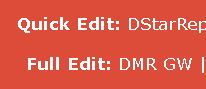
Swap out [DMR Network 1] below that is in white text.
[DMR Network 1]
Enabled=1
Name=FreeDMR_UnitedKingdom
Address=hotspot.uk.freedmr.link (Other Countries IP/Hostname at bottom of page)
Port=62031
TGRewrite=2,9,2,9,1
PassAllPC=1
PassAllTG=1
PassAllPC=2
PassAllTG=2
Password=passw0rd
Debug=0
ID=
Options=
Location=0
Now click on apply.
From now on you make all changes in Full Edit DMR Gateway.
DO NOT use the Configuration or the normal DMR Gateway to make changes.

If running more than one network. You will need to rewrite your own rules for Dial-a-TG and Talk Groups.
Info.
It can take up to 30 seconds to apply the options after logging in.
Options replaces the need to register for Self Care accounts.
No Registration. No Accounts. No E-mail verification etc etc.
FreeDMR believe, you the user should have 100% Freedom over your own settings as shown below and not controlled via networks.
If you change FreeDMR Server. It is not a problem as your options follow you.
Explanation.
*If you set ANY Static Talk Groups on Slot 1 or 2, YOU CAN not use it via Dial-a-TG.
Static Talk Group must be used via a Channel in your radio and not via Dial-a-TG.
Example:- If you set TG 2350 as Static, you can not use Dial-a-TG to talk on 2350.
TS1=235,2352;
Set Static Talk Groups you want on Slot 1. Separate each Talk Group with a comma.
You can not have the same Talk Group set as static on Slot 1 or Slot 2.
At the end of each section, you need a Semicolon.
TS2=2350,2351;
Set Static Talk Groups you want on Slot 2. Separate each Talk Group with a comma.
You can not have the same Talk Group set as static on Slot 1 or Slot 2.
At the end of each section, you need a Semicolon.
DIAL=2350; *see above
0=None. Set default Enhanced Talk Groups (Dial-a-TG) TG9 Slot 2. Only One Talk Group can be entered in this section.
You can not have the same Talk Group set as static on Slot 1 or Slot 2.
At the end of each section, you need a Semicolon.
TIMER=10;
Time a Talk Group is held active for. Pressing your PTT on a Talk Group reset this timer. You select any number of minutes you like here. But the recommended time is 10 or 5 mins.
If you wanted, you could also use TIMER=1440 that will hold it for 24hrs.
It is down to you what timer best meets your needs.
If setting more than two static to a slot, you might wish to set Timer to 1 or 2 min.
At the end of each section, you need a Semicolon.
VOICE=0;
0=OFF 1=ON. 15 minute Voice Ident can be set ON or OFF on Time Slot 2.
Radios will RX from the network, “This is CALL-SIGN FreeDMR. ”
At the end of each section, you need a Semicolon.
SINGLE=1;
Turn off Single Mode. Network default is ON. 0=OFF 1=ON.
At the end of each section, you need a Semicolon.
LANG=en_GB;
Set the Language, the VOICE comes back to you as.
At the end of each section, you need a Semicolon.
Each section is separated with a Semicolon. “ “.